Login Issues
If you are experiencing issues logging into your Medtronic Academy account, you can request a new password. Requesting a new password also works if you have tried logging in more than 3 times with the incorrect password and have been locked out of your account.
To reset your password:
|
1. |
Click on the Login button from the Medtronic Academy homepage. | 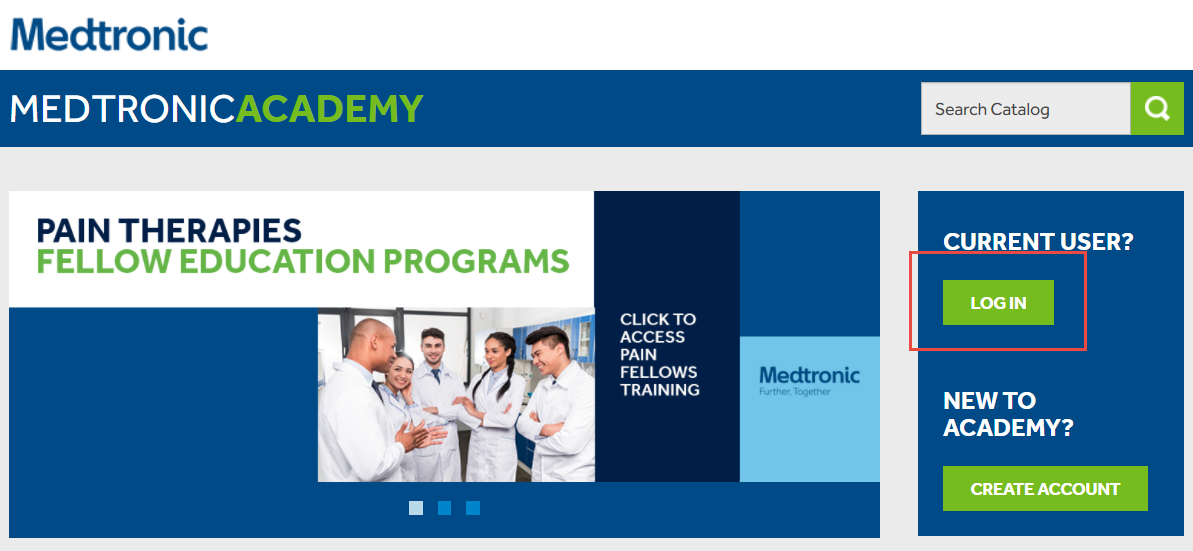 |
|
2. |
On the Medtronic Secured Access Sign In screen, navigate down and select the "Forgot Password" link. | 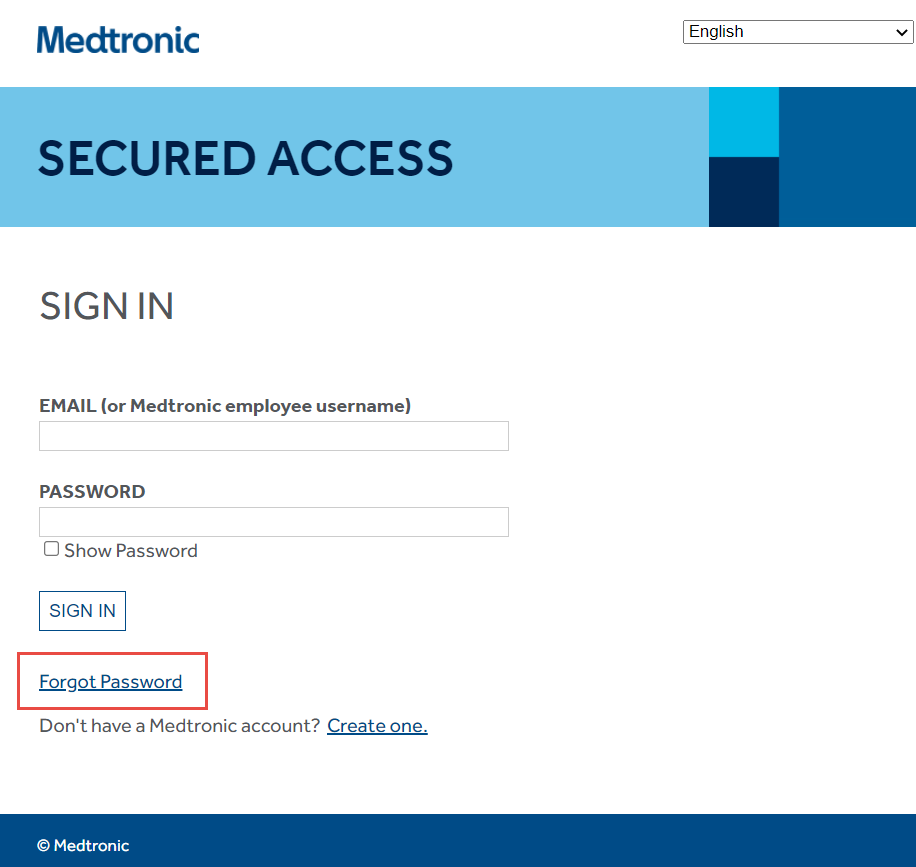 |
|
3. |
Enter the email address associated with your Medtronic or Medtronic Academy account. If you do not yet have an account, please return to the Medtronic Academy home page and select "Create Account." |
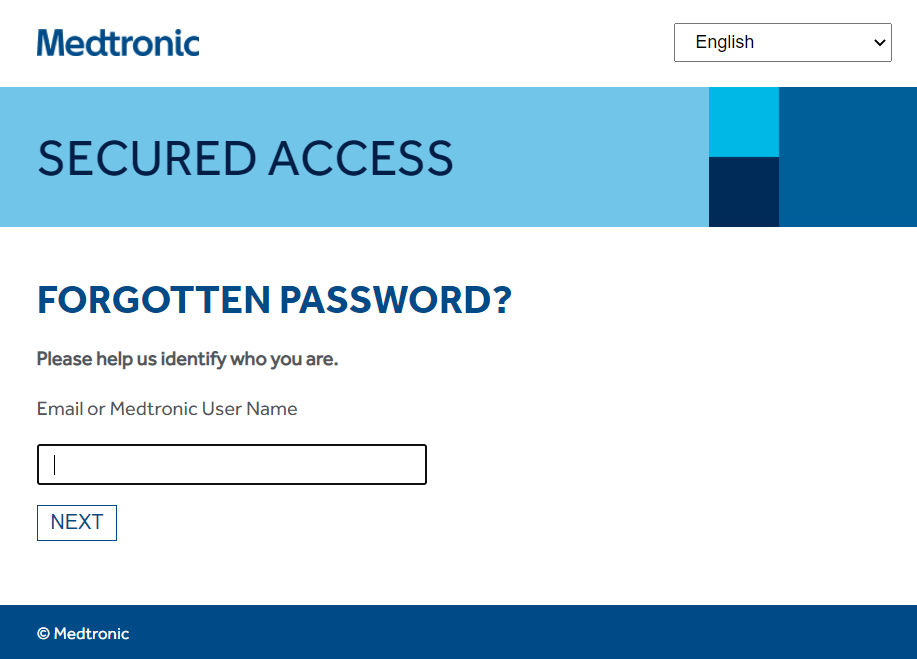 |
|
4. |
If an account is found associated with that email address, you should see this screen. Watch for an email to arrive from helpdesk@medtronic.com. This email contains your new temporary password for logging in. |
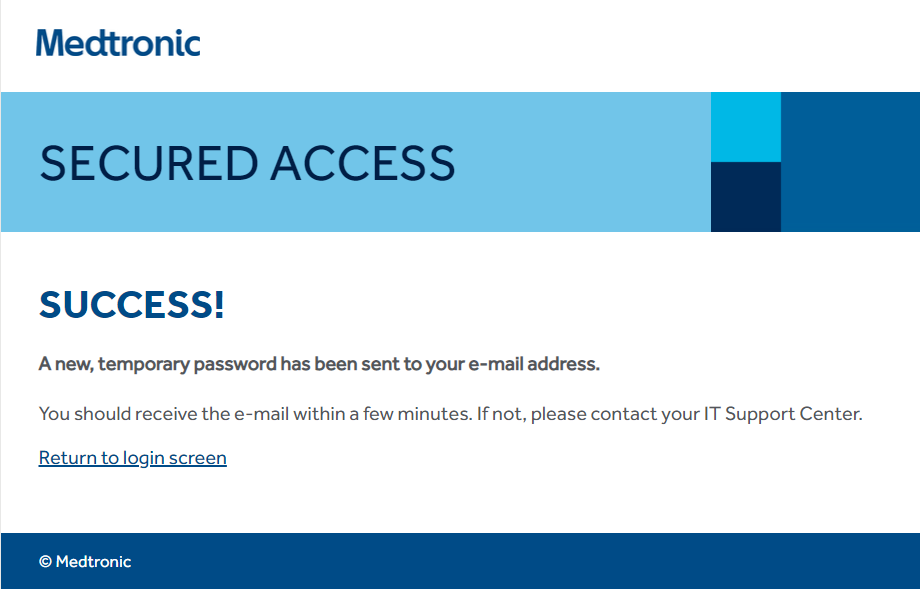 |
|
5. |
Once you've received the email with the temporary password, return to the login screen and sign in using your email and new temporary password. |
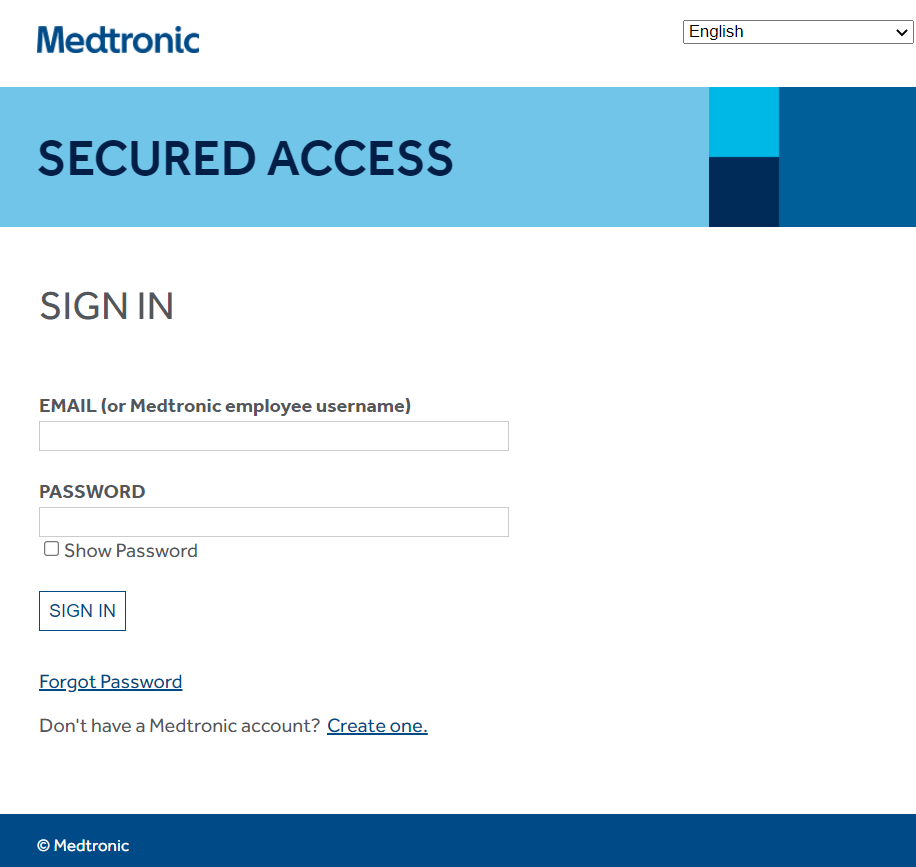 |
|
6. |
You will be required to set a new password after logging in with your temporary password. The current password should be the temporary one you received and your new password should meet the following requirements:
|
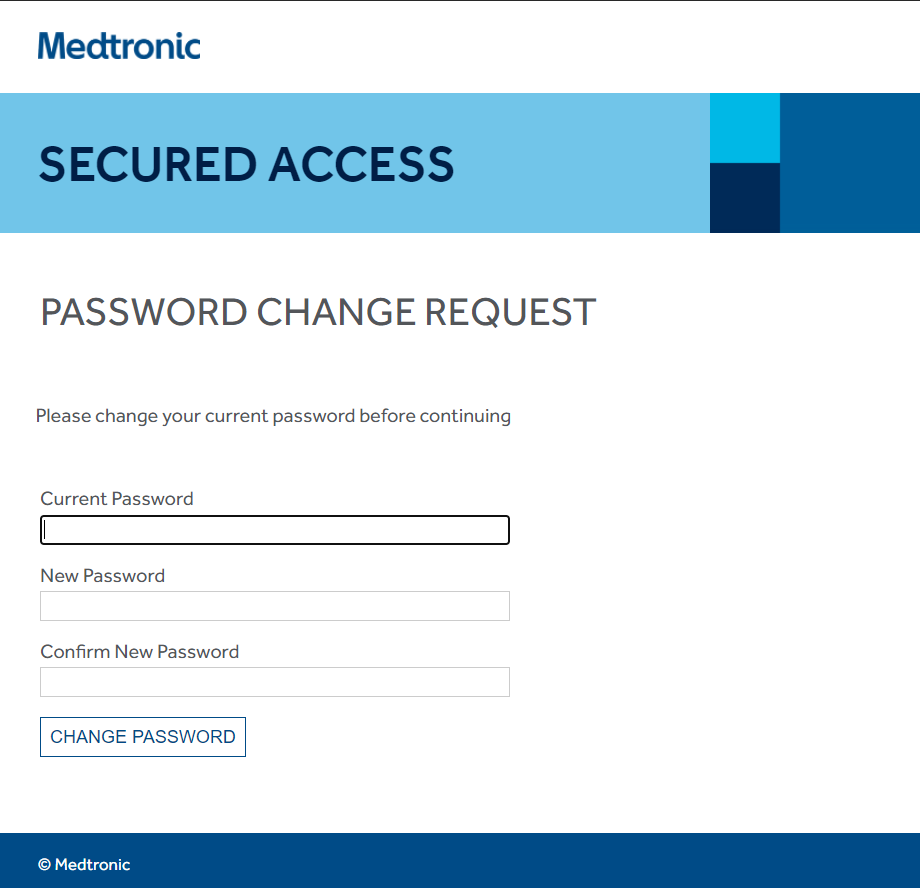 |
|
|
Following the update of your password, you may see a blank white screen for a moment. The password update is still running and once updated, you will be taken to a page to fill out additional information for your account or redirected to Medtronic Academy if your account already exists. |
|
